The Lightroom-Photoshop round trip on iPad is here
The cross-app workflow sings, and I'm excited to have Photoshop available to me as a companion to Lightroom on iPad.
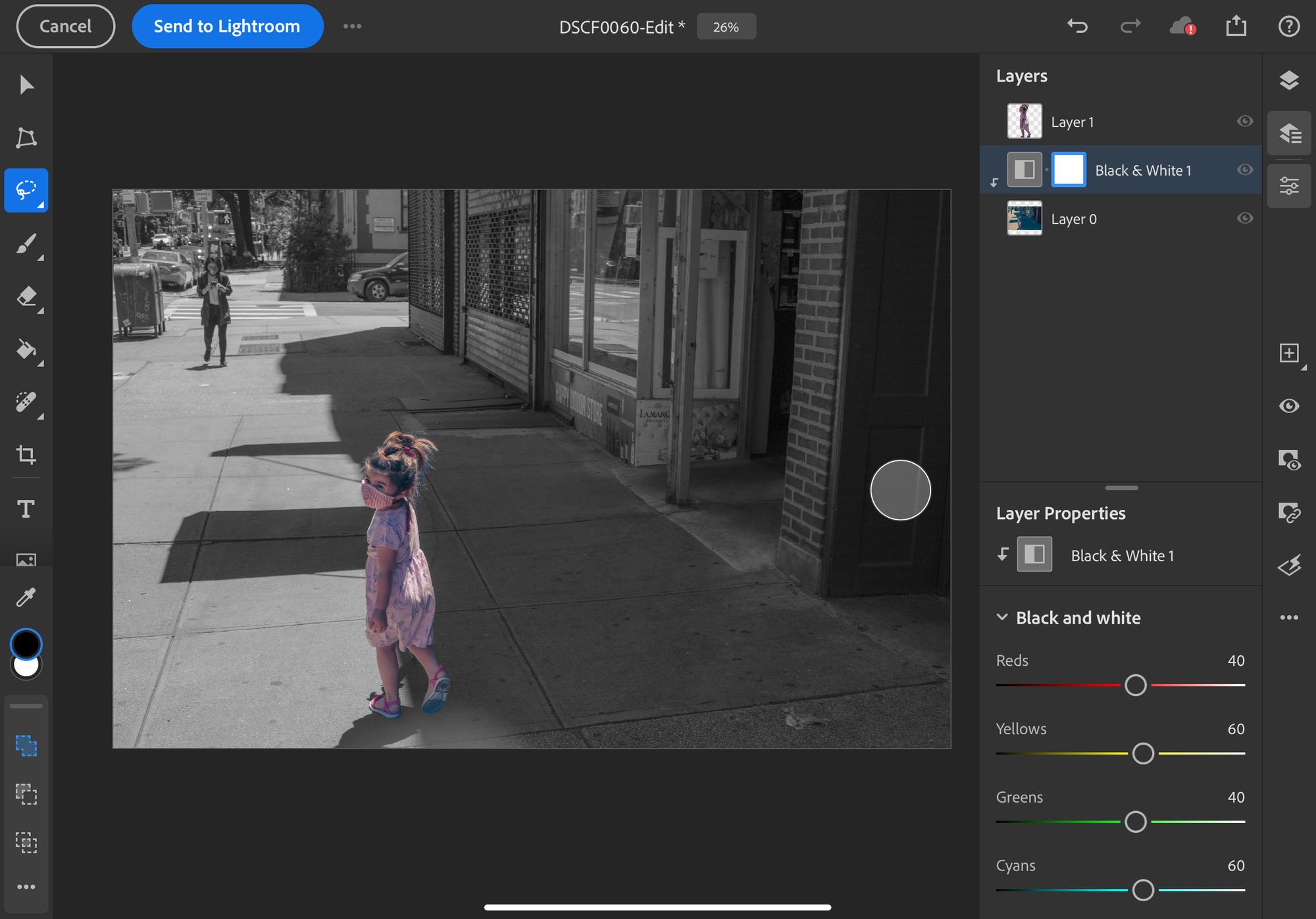
And I'm loving it.
A quick example.
Open a photo in Lightroom on iPad. Go to the share menu and press Edit in Photoshop.
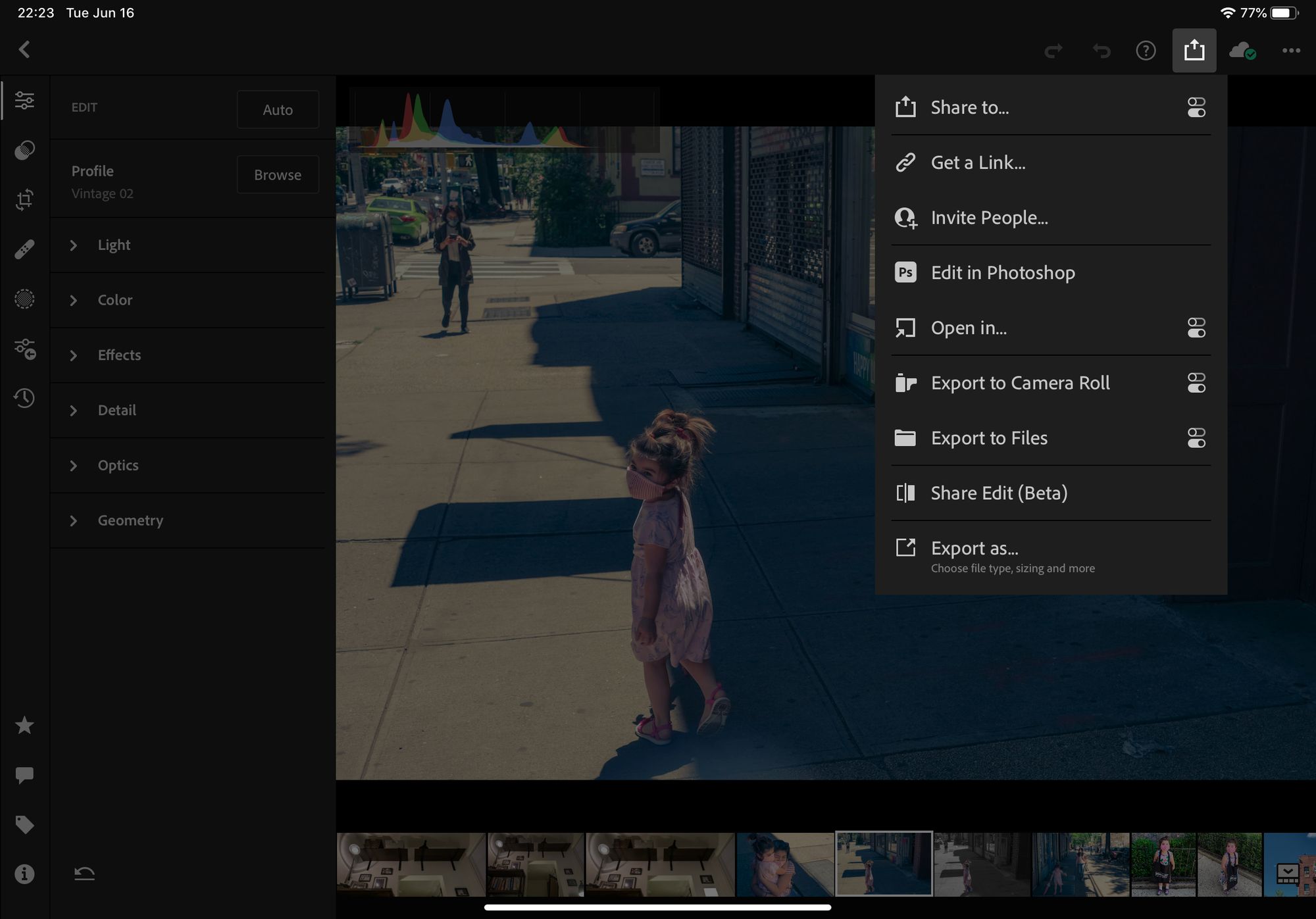
Photoshop launches with your photo open. Now you can start interacting with the photo. In this case, I used the "Select Subject" tool (you can find it by long pressing on the lasso tool in the tool bar). Then I did a little cleanup of the selection with my Apple Pencil.
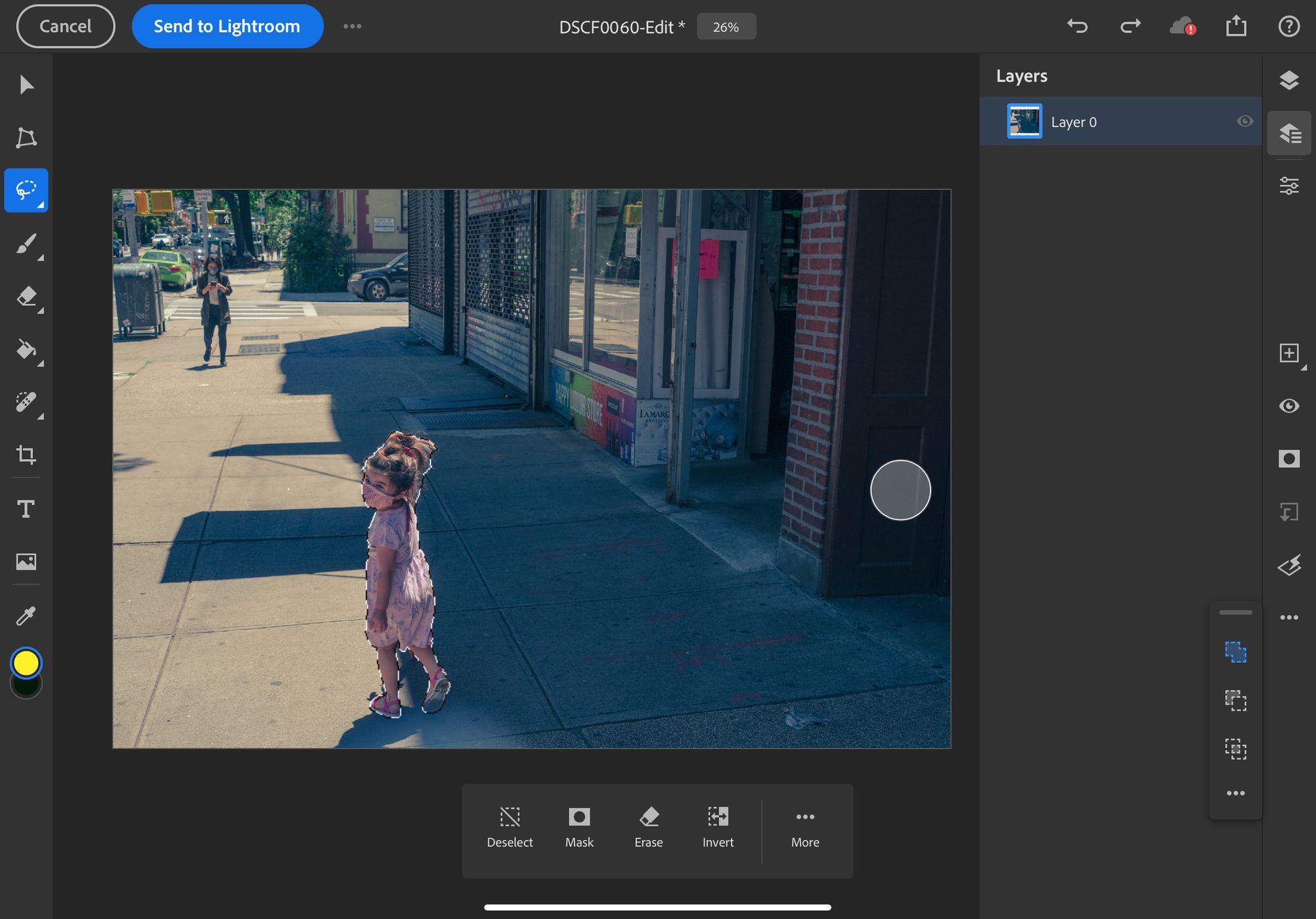
Then I created a new layer (the square icon with the plus inside in the right-hand tool bar) and copied and pasted my selection on the new layer (copy/paste is available in the ellipsis (...) menu on the right-hand side. After that, I added a black-and-white clipped adjustment layer to the first layer using the layer properties menu.
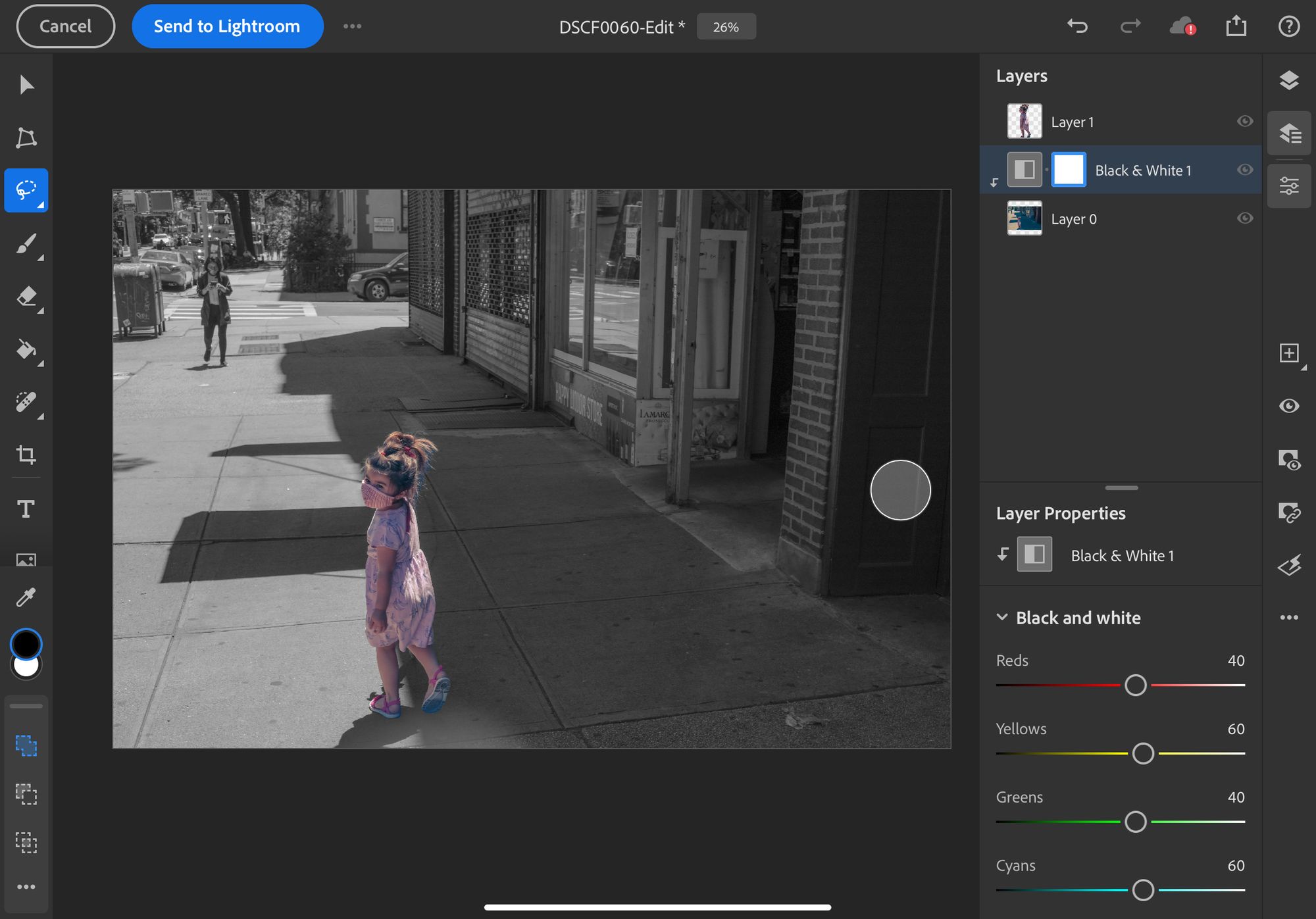
And that was it for the Photoshop side of my workflow. To complete the round trip, I pressed the "Send to Lightroom" button in Photoshop and I was back in Lightroom with my adjusted photo ready in my photo library.
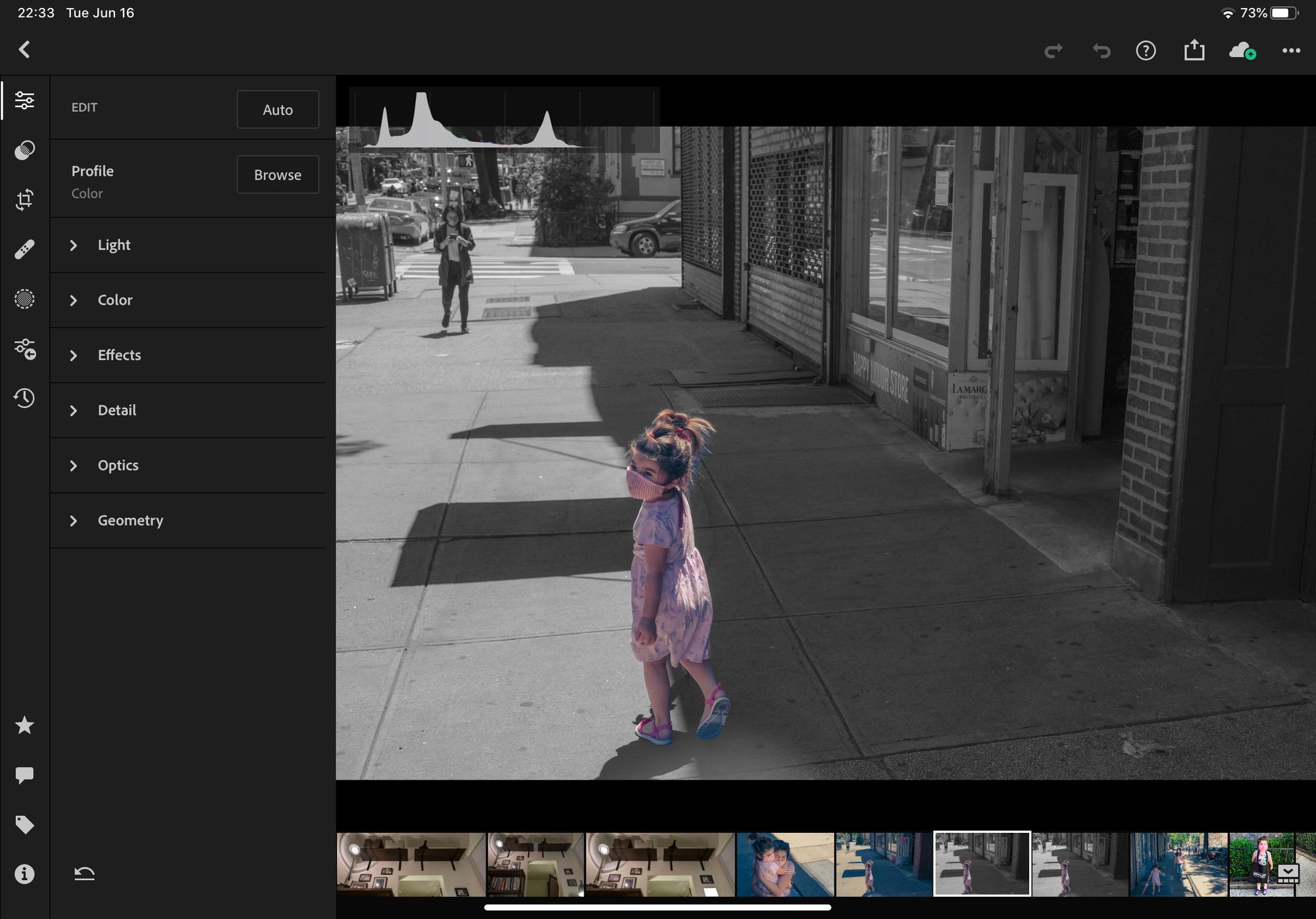
A quick and easy round trip.
For a few years now, Lightroom has been an outstanding photo editing app where all of your devices are first-class citizens, letting photo editing workflows transcend any single device. But it just so happens that the iPad Pro is my favorite photo editing device.
I've been looking forward to the Lightroom-Photoshop round trip on iPad ever since Photoshop for iPad was announced a year or so ago. On day one, the cross-app workflow sings, and I'm excited to have Photoshop available to me as a companion to Lightroom whether I'm on my Mac or my iPad.
